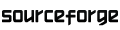Prerequisites
In order to create and run the tests in there are a few things we need to download and install:
- Download Selenium RC
- Download and install Java which is required for running Selenium
- In order to run Selenium tests we need to run Selenium Server which is shipped with Selenium RC.
Since it's a Java program we run it by typing (replacing # with the current server version) java -jar selenium-server-#.jar in a console window.
Compatibility
VBS WebDriver has been reported to run on the following operating systems / architectures. If you have VBS WebDriver running on something not listed here, please tell us!
| Operating systems |
| Windows XP - 32 bits |
| Windows Vista - 32 bits |
| Windows Seven - 32 bits |
Run the demo tests
VBScript WebDriver contains some web tests ready to run that you can use as "templates".
You can run them just by moving to the project directory and calling:
runTest.bat
Go to Examples page for more examples.
List of implemented methods.
List of JsonWireProtocol implemented methods
| Method |
Summary |
| acceptAlert |
Accepts the currently displayed alert dialog. |
| closeWindow |
Close the current window. |
| dismissAlert |
Dismisses the currently displayed alert dialog. |
| executeScript |
Inject a snippet of JavaScript into the page for execution in the context of the currently selected frame. |
| findElementBy |
Search for an element on the page, starting from the document root. |
| getAlertText |
Gets the text of the currently displayed JavaScript alert(), confirm(), or prompt() dialog. |
| getCurrentUrl |
Retrieve the URL of the current page. |
| getScreenshot |
Take a screenshot of the current page. |
| getTitle |
Get the current page title. |
| getWindowHandle |
Retrieve the current window handle. |
| navigateTo |
Navigate to a new URL |
| refresh |
Refresh the current page. |
| clear |
Clear a TEXTAREA or text INPUT element's value. |
| click |
Click any mouse button (at the coordinates set by the last moveto command). |
| getAttributeName |
Get the value of an element's attribute. |
| getCssProperty |
Query the value of an element's computed CSS property. |
| getName |
Query for an element's tag name. |
| getText |
Returns the visible text for the element. |
| isDisplayed |
Determine if an element is currently displayed. |
| isEnabled |
Determine if an element is currently enabled. |
| sendKeys |
Send a sequence of key strokes to an element. |
| submit |
Submit a FORM element. |
Include
VBScript 5.6 does not provide a statement to include files.
But the ExecuteGlobal statement can be used to include program code from a file. The function below shows how to do it.
Sub Include(ByVal strFile)
Set objFs = CreateObject("Scripting.FileSystemObject")
Set WshShell = CreateObject("WScript.Shell")
strFile = WshShell.ExpandEnvironmentStrings(strFile)
file = objFs.GetAbsolutePathName(strFile)
Set objFile = objFs.OpenTextFile(strFile)
strCode = objFile.ReadAll
objFile.Close
ExecuteGlobal(strCode)
End Sub
Include "WebDriver.vbs"
Integrating with unit testing tools
VBS WebDriver is not a general purpose testing framework (unit or otherwise) is only a simple driver for WebDriver (Selenium 2),
but VBScript WebDriver can work and be able to integrate with unit testing tools like ScriptUnit, ASPUnit or VBslib
ScriptUnit integration
VBS Webdriver integrates nicely with ScriptUnit. This is a tester in the same vein as JUnit and NUnit, but for the ActiveX scripting languages.
It is similar to COMUnit, but without requiring the tests to be embedded in the testing application.
ScriptUnit loads tests dynamically, so you can focus on the tests rather than the framework.
Write test
Write your VBS WebDriver tests in functions named TestXxxxx.
You do not need to write a main-line that calls the functions - ScriptUnit
will do that for you, and will let you call individual functions if you want.
Test functions must not return values, and take no parameters.
The name must start with the word "Test".
If you define function called "Setup", it will be called before every test function in the file.
If you define a function called "TearDown", it will be called after every
test function in the file. It will be called even if the test function fails.
If an unexpected error occurs during Setup or Teardown, then the test as a whole will be marked as failed.
If you do not write any test functions in your script, then the mainline will
be run, and if no unexpected errors occur, then the script will be marked as
a successful test.
For example:
Sub Include(ByVal strFile)
Set objFs = CreateObject("Scripting.FileSystemObject")
Set WshShell = CreateObject("WScript.Shell")
strFile = WshShell.ExpandEnvironmentStrings(strFile)
file = objFs.GetAbsolutePathName(strFile)
Set objFile = objFs.OpenTextFile(File)
strCode = objFile.ReadAll
objFile.Close
ExecuteGlobal(strCode)
End Sub
Include "WebDriver.vbs"
Dim Driver
Dim sSUT : sSUT = "http://htejera.users.sourceforge.net/vbswebdriver/demo/"
Dim sBrowser : sBrowser = "internet explorer"
sub setup
Set Driver = New WebDriver
Driver.connect "127.0.0.1","4444",sBrowser, ""
end sub
sub Teardown()
Set Driver = Nothing
end sub
Sub Test_completeForm1()
Assert.IsSomething Driver, "object Driver was not created"
Driver.NavigateTo sSUT
'Are you currently working with a real estate agent?
Dim radio : Set radio = Driver.findElementBy(Driver.xpath,"//*[@id='sf1']/div/fieldset/input[2]")
Assert.IsSomething radio, "object Element by xpath was not created"
radio.click
Set radio = Nothing
'When would you like to move?
Dim combo1 : Set combo1 = Driver.findElementBy(Driver.xpath,"//*[@id='recordPurchaseTimeFrameID']/option[2]")
Assert.IsSomething combo1, "object Element by xpath was not created"
combo1.click
Set combo1 = Nothing
'Purchase price range
Dim combo2 : Set combo2 = Driver.findElementBy(Driver.xpath,"//*[@id='recordPurchasePriceRangeID']/option[6]")
Assert.IsSomething combo2, "object Element by xpath was not created"
combo2.click
Set combo2 = Nothing
'State
Dim combo3 : Set combo3 = Driver.findElementBy(Driver.xpath,"//*[@id='recordPurchaseState']/option[6]")
Assert.IsSomething combo3, "object Element by xpath was not created"
combo3.click
Set combo3 = Nothing
'Desired property type
Dim city : Set city = Driver.findElementBy(Driver.xpath,"//*[@id='recordCityName']")
Assert.IsSomething city, "object Element by xpath was not created"
city.sendKeys "Montevideo"
Set city = Nothing
'Desired property type
Dim combo4 : Set combo4 = Driver.findElementBy(Driver.xpath,"//*[@id='recordPurchasePropertyTypeID']/option[3]")
Assert.IsSomething combo4, "object Element by xpath was not created"
combo4.click
Set combo4 = Nothing
'Next
Dim button : Set button = Driver.findElementBy(Driver.name,"formNext1")
Assert.IsSomething button, "object Element by name was not created"
button.click
Set button = Nothing
'Verification
Dim input : Set input = Driver.findElementBy(Driver.name,"recordPropertyAddress1")
Assert.IsSomething input , "object Element by name was not created"
Set input = Nothing
End Sub
Assert commands
The scripting language is primed with an Assert object that supports
the following methods for checking the validity of your object.
If a check fails, then the message is logged and the script is stopped
and marked with an error (red ball).
When there are multiple variations grouped together (e.g. Equal/Equals/IsEqual)
then they are synonyms with no difference except for syntax. Use the one
which reads best for you.
| Command |
Summary |
| Assert.IsTrue( expr, [msg] ) |
expr is a boolean expression that should evaluate to TRUE.
msg optional message to note in the log if expr is false.
Example:
set db = CreateObject("Database")
Assert.IsTrue db.Login("foo","bar"), "Login failed"
|
| Assert.IsFalse(expr,[msg]) |
expr is a boolean expression that should evaluate to FALSE.
msg optional message to note in the log if expr is true. |
Assert.Equal(a,b,[msg])
Assert.Equals(a,b,[msg])
Assert.IsEqual(a,b,[msg])
|
Example
v = LCase("Foo")
Assert.IsEqual( "foo", v )
|
| Assert.NotEqual(a,b,[msg])
Assert.NotEquals(a,b,[msg])
Assert.IsNotEqual(a,b,[msg]) |
Example
v = UCase("Foo")
Assert.IsNotEqual( "foo", v, "upper and lowercase are the same" )
|
Assert.IsNothing(obj,[msg])
Assert.IsNull(obj,[msg])
|
obj is an object expression that should be null/nothing.
msg is an optional message for the log if the obj is not nothing.
Example
set v = CreateObject("scripting.dictionary")
set v = nothing
Assert.IsNothing( v, "variable was not cleared" )
|
Assert.IsNotNull(obj,[msg])
Assert.IsSomething(obj,[msg])
|
obj is an object expression that should not be null/nothing.
msg is an optional message for the log if the obj is null.
Example
set v = CreateObject("scripting.dictionary")
Assert.IsSomething( v, "object was not created" )
set v = nothing
Assert.IsNothing( v, "variable was not cleared" )
|
| Assert.ExpectError [errormsg] |
errormsg is an optional partial error message you expect to be raised.
This means that if the next error that occurs contains the errormsg in
its description, then the error will be ignored.
Example
Assert.ExpectError "division by 0"
x = 1 / 0
Assert.Trace "should not reach this point - should have got error by now"
|
Assert.Failure([msg])
Assert.Error([msg]) |
Reports an error to the framework. Useful for "Not-implemented" tests and
"Should not get here" type tests.
Note that this type of error can never be expected.
i.e. ExpectError won't catch the error signaled by this.
dim x
x = 1 / 0
Assert.Error "should not reach this point - should have got error by now"
|
Run test
Open ScriptUnit.exe, drag files into the ScriptUnit window, or add whole directories of test files in one go and just click the RUN button to reload the file and re-run the tests.
Tests are easy to run and re-run just click the button to load and run the current test again.

Also Test runs can be automated using the command-line.
Results can be stored in an NUnit-compatible XML file. This means that tests can be easily integrated into an automated build system.
For example, to run all the tests in the Tests folder, plus the C:\test.vbs file,
and log the results to results.xml can be done like this:
ScriptUnit.exe /Q Tests c:\test.vbs /log results.xml
Script Unit Command Line
| Method |
Summary |
| /? /h |
Help. |
| /q |
Quiet - do not show the GUI - runs the tests once automatically. |
| /regserver |
Register the COM components inside ScriptUnit.exe. |
| /unregserver |
Remove the COM components from the registry. |
| /log filename |
Save a copy of the test results to an XML file. The XML format corresponds to NUnit. |
| filepath |
Load the named script file. |
| dirpath |
Load all the script files in the directory. |